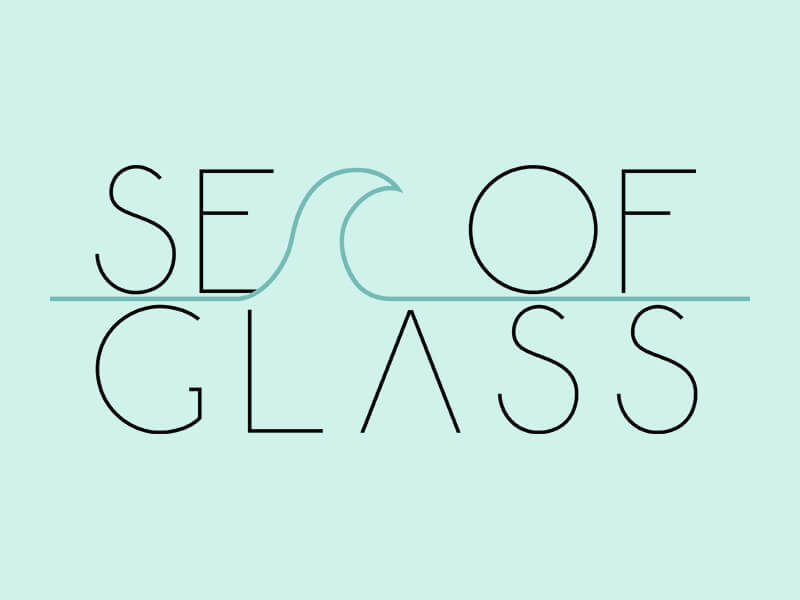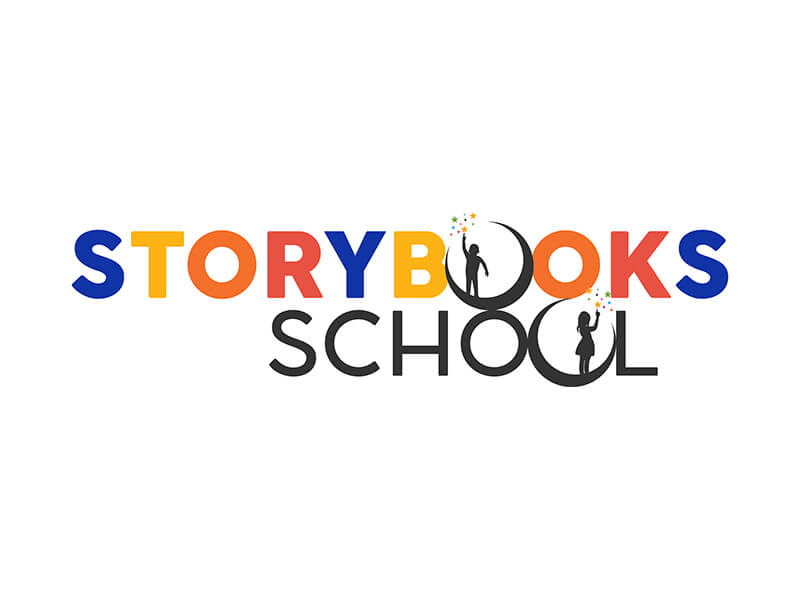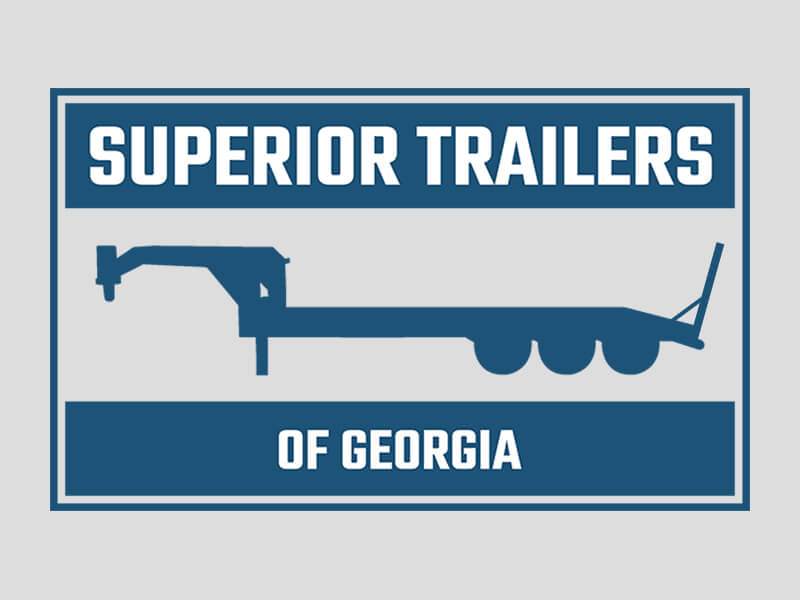We can't help thinking big, but we sweat the details.
At Lost Highway Media, we believe impactful design requires thinking from both extremes of the creative spectrum. We can't help thinking big—envisioning bold concepts that capture the imagination and push the boundaries. But we also realize that details are not just details; they make the design. It's the precise kerning between letters, the exact shade of blue that evokes trust, the subtle gradient that adds depth without distraction. We believe it is this dual focus that can convey an idea from the mind of its designer to the side of a building in a major metropolitan center.
Good design is more than just an aesthetic—it solves problems, communicates messages clearly, and creates lasting impressions that drive real business results. It’s the business card or brochure that gets saved rather than tossed away. It’s the website the visitor wants to scroll rather than immediately click off to someplace else. It's what transforms that casual browser into an engaged customer. Good design is the silent seller. And when it becomes a company's standard, every piece of communication is an opportunity to reinforce quality, consistency, and attention to detail. That's why we approach every project, regardless of size, with the same commitment: thinking big enough to inspire, while sweating the details that make inspiration tangible.
LOGOS